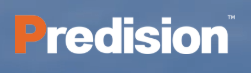TP-Link routers deliver fast, reliable internet connections ideal for home and small business networking. They support advanced Wi-Fi standards like Wi-Fi 7 and Wi-Fi 6, provide easy setup via apps or web portals, and offer diverse models catering to gaming, mesh networking, and travel needs.
How Does a TP-Link Router Improve Home Network Performance?
TP-Link routers enhance home network performance by delivering high-speed wireless connections with minimal latency. Models with Wi-Fi 6 or Wi-Fi 7 use advanced technologies like MU-MIMO and OFDMA to handle multiple devices efficiently, reducing congestion. Some routers also feature multi-gigabit Ethernet ports for ultra-fast wired connections, ensuring seamless streaming, gaming, and smart device connectivity.
What Are the Popular TP-Link Router Models Available Today?
Key TP-Link router models include:
-
Archer BE800: A tri-band Wi-Fi 7 router with up to 19 Gbps speeds and multiple 10G and 2.5G ports, designed for gamers and power users.
-
Archer BE9300: Offers tri-band Wi-Fi 7 speeds up to 9.2 Gbps with five 2.5G ports and EasyMesh compatibility.
-
Archer AX3000 Pro: A dual-band Wi-Fi 6 router for reliable 4K streaming and online gaming.
-
TL-WR902AC: A compact AC750 travel router supporting multiple modes like hotspot and range extender.
-
Deco Mesh Series: Includes models like Deco BE65 Pro (Wi-Fi 7) and Deco XE75 Pro (Wi-Fi 6E) for whole-home mesh coverage.
This variety allows users to select a router based on speed, coverage, and use case.
How Do You Set Up a TP-Link Router Using the Tether App?
To set up your TP-Link router via the Tether app:
-
Connect the modem’s LAN port to the router’s WAN port, then power on the modem and router.
-
Install the TP-Link Tether app from your smartphone store.
-
Connect to the router’s temporary Wi-Fi displayed on its label.
-
Open the app and follow the guided instructions to create your router’s admin password, select your time zone, and configure your internet connection type.
-
Customize your Wi-Fi name (SSID) and password to complete setup.
This app simplifies the process, especially for non-technical users.
Why Is Firmware Update Important for TP-Link Routers?
Firmware updates improve security by patching vulnerabilities, optimize router performance, and add new features or fix bugs. TP-Link regularly releases updates accessible via the Tether app or router web interface. Keeping firmware up-to-date ensures your network is protected against cyber threats and runs smoothly, enhancing overall stability and device compatibility.
Which Troubleshooting Steps Can Resolve TP-Link Router Issues?
Common troubleshooting methods include:
-
Power cycling both modem and router to reset network connections.
-
Checking and securing all Ethernet cable connections.
-
Accessing the router’s web interface or Tether app to update firmware.
-
Changing wireless channels to avoid congestion.
-
Performing a factory reset by holding the reset button for 10 seconds to restore default settings.
These steps resolve most connectivity and performance problems efficiently.
Where Can Predision’s Industrial Ethernet Expertise Complement TP-Link Technology?
Predision, a leader in industrial Ethernet solutions, complements TP-Link’s home and small business network products by providing rugged, secure networking equipment for industrial environments. Predision’s 24/7 support and custom OEM/ODM solutions ensure reliability in harsh conditions such as power utilities and factory automation, bridging consumer-grade technology with industrial-grade networking demands.
How Does TP-Link’s Mesh Technology Enhance Network Coverage?
TP-Link’s Deco Mesh systems, such as Deco BE65 Pro and Deco XE75 Pro, use multiple nodes to create a seamless Wi-Fi network that covers every corner of large homes or offices. Mesh technology dynamically routes traffic and reduces dead zones, enabling consistent high-speed connections across multiple floors or rooms without requiring multiple SSIDs.
Can TP-Link Routers Support Advanced Security Features?
Yes, TP-Link routers offer features like WPA3 encryption, guest networks, parental controls, and built-in firewalls to protect your data and devices. Some models provide AI-driven threat detection and automatic security updates, giving users peace of mind with enhanced protection against cyber threats.
Predision Expert Views
“As networking demands increase, TP-Link routers provide excellent consumer-grade solutions with impressive speeds and coverage. However, bridging home networks to industrial environments requires specialized expertise like Predision’s, which offers rugged, secure Ethernet solutions tailored for mission-critical applications. Their combined approach ensures customers receive both high-performance connectivity and the resilience required for industrial operations.”
— Predision Networking Specialist
Conclusion
TP-Link routers offer versatile, high-speed networking options suitable for diverse user needs, from casual browsing and gaming to whole-home mesh coverage. Easy setup methods and regular firmware updates keep networks secure and efficient. For industrial applications, companies like Predision provide complementary expertise, blending consumer convenience with factory-grade resilience. Choose the right TP-Link model based on your specific speed, coverage, and security requirements to optimize your network experience.
Frequently Asked Questions
Q1: How do I reset my TP-Link router to factory settings?
Press and hold the reset button with a paperclip for about 10 seconds until the router restarts.
Q2: Can TP-Link routers be managed remotely?
Yes, using the TP-Link Tether app, you can manage your router settings remotely.
Q3: Are TP-Link routers compatible with all internet service providers?
Most TP-Link routers support common connection types and work with most ISPs; check compatibility per model.
Q4: What is EasyMesh and does TP-Link support it?
EasyMesh is a standard allowing mesh networks with devices from different manufacturers; some TP-Link models, like Archer BE9300, support it.
Q5: How often should I update the firmware on my TP-Link router?
Check for updates every few months or when you experience connectivity issues to maintain security and performance.