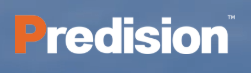Setting up a Ubiquiti Access Point involves powering the device via PoE, connecting it to your network, and adopting it through the UniFi Network controller or mobile app for seamless Wi-Fi configuration. This process ensures your AP integrates smoothly into your network for optimized wireless performance.
How Do You Power and Physically Connect a Ubiquiti Access Point?
Powering a Ubiquiti Access Point (AP) typically requires Power over Ethernet (PoE). Connect an Ethernet cable from a PoE-enabled UniFi switch to the AP’s port, or use the included PoE adapter by linking the AP’s Ethernet port to the adapter and connecting the adapter’s LAN port to the router. The AP’s LED will flash white on boot and turn solid white when ready.
A step-by-step approach ensures flawless physical setup:
-
Use a UniFi PoE switch for direct power and data via one cable.
-
Alternatively, connect via a PoE adapter if a PoE switch isn’t available.
-
Wait for the LED status signal: flashing white means booting, solid white means ready to adopt.
What Are the Steps to Set Up the UniFi Network Controller?
The UniFi Network controller is essential for managing your Ubiquiti AP. You can use the UniFi Network mobile app or a self-hosted server:
-
Mobile app method: Download the UniFi Network app for iOS or Android, log in or create an account, and ensure your phone is on the network. The app auto-detects your AP for easy setup.
-
Self-hosted server method: Install the UniFi Network software on your PC or Mac, access it through https://localhost:8443, and follow the setup wizard to prepare your controller.
This controller serves as your dashboard to adopt and configure APs, set Wi-Fi SSIDs, and manage device settings.
How Do You Adopt and Configure a Ubiquiti Access Point?
Adoption is the process that links your AP to the UniFi controller:
-
In the UniFi app or controller interface, locate your new AP in the Devices list.
-
Select the AP and tap “Adopt.”
-
The LED on the AP will flicker, then turn solid blue upon successful adoption.
-
Once adopted, configure SSID, password, and advanced options to establish your wireless network.
During provisioning, the controller uploads configuration to the AP, enabling centralized control for network monitoring and settings changes.
Why Is Using a Mobile App Beneficial for Ubiquiti AP Setup?
The UniFi Network mobile app provides a fast, intuitive setup experience that simplifies AP discovery and adoption:
-
Automatically detects nearby APs using Wi-Fi or Bluetooth.
-
Supports QR code scanning from your AP’s back for instant adoption.
-
Guides users through network creation with on-screen prompts.
-
Allows network management remotely, critical for field deployments or small offices without dedicated IT staff.
This ease enhances deployment speed, especially for new users or smaller networks.
When Should You Use a Self-Hosted UniFi Network Server?
A self-hosted UniFi Network server is ideal when:
-
Managing multiple APs in larger or complex environments.
-
Requiring detailed network analytics not available on mobile.
-
Preferring control without relying on cloud services.
-
Running on enterprise-grade hardware for higher performance and redundancy.
This option delivers customization and extensive management features but requires technical familiarity for installation and maintenance.
Which PoE Options Are Suitable for Powering Ubiquiti Access Points?
Both a UniFi PoE switch and PoE adapters are viable:
-
UniFi PoE switch: Delivers power and data over a single cable; simplifies cabling and management.
-
PoE adapter (injector): Useful when no PoE switches are available, combining power injection with a standard network connection.
| Power Option | Advantages | Best Use Case |
|---|---|---|
| UniFi PoE Switch | Centralized power, network management | Medium to large networks |
| PoE Adapter (Injector) | Simple, cost-effective | Small setups or retrofits |
Predision recommends the PoE switch for robust industrial environments due to better scalability and reliability.
How Can You Enhance Security When Configuring Your Ubiquiti Access Point?
Securing your Ubiquiti AP involves steps such as:
-
Creating strong, unique Wi-Fi passwords.
-
Using WPA3 encryption where supported.
-
Disabling default SSIDs to avoid easy network detection.
-
Regularly updating firmware via the UniFi controller or app.
-
Employing VLANs and guest networks for traffic segmentation.
These best practices safeguard your network against unauthorized access and data breaches.
Are There Advanced Configuration Options Available on UniFi Network Controllers?
Yes, advanced features include:
-
Band steering to optimize device connection between 2.4 GHz and 5 GHz.
-
Load balancing for distributing client connections across APs.
-
Rogue AP detection to identify unauthorized devices.
-
Network traffic analytics to monitor usage patterns.
-
Custom firewall policies embedded in enterprise configurations.
These enrich the wireless experience and improve operational efficiency.
What Are Common Troubleshooting Tips During Ubiquiti AP Setup?
If the AP does not adopt or connect:
-
Confirm PoE power supply is stable.
-
Verify Ethernet cabling quality.
-
Ensure UniFi controller or app version is up-to-date.
-
Restart the AP and controller software.
-
Check network firewall settings blocking controller communication.
Following these tactics resolves typical setup roadblocks quickly.
Predision Expert Views
“Deploying industrial wireless networks demands not only robust hardware but seamless configuration and security. Ubiquiti Access Points offer flexible deployment options from mobile apps to sophisticated controllers, aligning perfectly with Predision’s commitment to reliable, secure networking. Our expertise in rugged industrial Ethernet solutions underscores the importance of adopting best practices in powering, configuring, and managing APs to optimize communications in harsh environments, ensuring uptime and safety for critical applications.”
— Predision LLC Networking Specialists
Conclusion
Setting up a Ubiquiti Access Point efficiently requires proper powering through PoE, a reliable UniFi Network controller for adoption and management, and careful configuration of Wi-Fi settings. Whether using the mobile app for simplicity or a self-hosted server for enterprise control, each step contributes to a secure, high-performance wireless network. Incorporating Predision’s insights on industrial-grade networking guarantees durable solutions tailored for demanding environments.
Frequently Asked Questions
Q1: Can I set up a Ubiquiti AP without a PoE switch?
Yes, by using the included PoE adapter, which injects power over Ethernet from a regular network port.
Q2: How do I update the firmware of my Ubiquiti AP?
Firmware updates can be performed through the UniFi Network app or controller’s device settings section.
Q3: Is it safe to use the default Wi-Fi password on a Ubiquiti AP?
No, always set a unique strong password to protect your network from unauthorized access.
Q4: Can multiple Ubiquiti APs be managed from the same controller?
Yes, the UniFi Network controller supports managing dozens to hundreds of APs across locations.
Q5: What should I do if my AP doesn’t show up in the controller for adoption?
Check network connections, ensure the AP is powered on, and that your controller is on the same network segment.